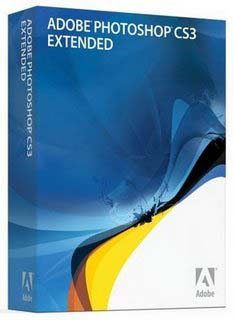PhotoFiltre is a program that is not only free, it's pretty intuitive to use and best of all, one doesn't have to wade through a huge learning curve to use just the 'basics' when altering a photo (although it'll do lots of other magic stuff, too!)
With this, and any photo editing software program, please please always work on a copy of your original photo.
This program has a great little 're-do' feature ... so if you make an change you don't like, simply click Edit>Undo (found along the top, left area of your program screen) - so have fun experimenting!
When Photofiltre program opens on the screen ...
To import a photo
1. Click on FILE (from program's top task bar) >Open
2. Double-click on individual image file to open it on the screen
To adjust the resolution/size
1. Click IMAGE (from program's top task bar) >Image Size ... and from the small window that opens ...
2. Ensure both wee boxes saying 'Preserve aspect' and 'Optimize' remain ticked, and;
3. Change the word 'pixels' to read inches
4. Adjust the control for 'Width' to desired size (this will automatically adjust the height of photo while maintaining the proportions of the original photo).
5. Adjust the 'Resolution' ...
Example:
- For any photo intended to be printed, choose at least 250 pixels/inch
- For any image simply to be used on computer screen or on website, 100 pixels/inch
To auto adjust color/tone of photo
1. Click ADJUST (from program's top task bar)> Auto level (if you don't like the changes, simply click EDIT>Undo
2. Click ADJUST> Auto contrast ( simply click EDIT>Undo if you don't like the change)
(There are lots of adjustments to play with and luckily, the magical Edit>Undo will put things back if you don't like the results).
To make colours brighter in a photo:
- Click FILTER>Colour>Revive Colours
Hint: When wanting to change a photo to black and white, try doing above but rather than choosing 'Revive Colours', choose 'Fade Colours' - and then select 'Gray Scale'. And one follows the same above path to choose 'Tarnish Colours' or 'Gray Scale' etc.
How to Crop a photo
Cropping a picture is the process of simply trimming out unwanted parts of a picture rather like using scissors to trim a real photo and it can make a otherwise ordinary photo into something more interesting. Also, another reason to crop a photo is to make it suit a particular photo frame size, such as 5×7 inch, 8×10 inch or 11×14 inch without distorting the original proportions of the photo.
1. Open a photo within PhotoFiltre
2. Lift-click on photo itself (you'll be creating a 'box' so choose, for example, an outer area yet while ensuring when 'box' is completed, the part of your photo you want to keep is within the box)
Note: Don't worry if it's wrong the first time, simply go up to Edit>Undo
3. Left-click on IMAGE (along top of screen) and from drop-down box ... click CROP
(This will cause the 'unwanted' part of your photo to vanish)
4. Left-click on IMAGE (along top of screen) and from drop-down box ...
5. Click 'IMAGE SIZE'... this will create a new wee box on screen
6. On this new 'Image Size' box ...
- Under New size ... change from pixels to inches
- Width: Set to whatever size you'd like the finished photo to be
- Resolution: Ensure it is set to 250 if the photo is 4x6" or under - really large photos need 300 - 350
- Click OK
Saving newly cropped image:
7. Left-click on FILE and from drop down box, click SAVE AS (this will open a new window on screen)
8. Rename your file unless you are absolutely sure you will never ever want the cropped off part at a later date - the original version, once gone when a file is over-written, it's gone forever.
Adding multiple photos on one sheet of photo paper
1. Open Photo Filtre program ...and along the top, right under the word 'File' is a whitish rectangle ...
2. LEFT-click on whitish rectangle ... this will open another wee window on your screen called 'New'
3. On this new window ...look for words 'New Size' ...
a) Set to 'inches'
b) Adjust Width (for instance, set to 8 1/2" for regular full size photo sheet)
c) Adjust Height (for instance, set to 11" for regular full size photo sheet)
d) Adjust Resolution: Set to 250 (if adding a bunch of smaller photos) OR if adding one large photo, set to 350)
e) Adjust Background: Leave white usually
(Note: On this same new window, one can actually choose 'Preset Size' for your blank page ... for instance, the instant right size for DVD jacket, etc. However, for this tutorial where one entire full size sheet of photo paper will be used, leave at the Preset size of 'Customized').
To Add Multiple Photos to the Blank Page, ready for printing
1. Click File>Open (this is open another little window from which one can navigate to find one's photos within computer)
2. Locate photo(s) ... one can highlight several at one time, if preferred
3. While photo(s) is still highlighted, click Open (now the little box on your screen will close)
4. As each photo arrives on screen ... simply left-click anywhere on a photo and use roller button on mouse to decrease size so each is fully visable on the screen
5. Left-click on one photo ...click Edit (along top of screen) ...click Copy from drop down box
6. Left-click once anywhere on the white 'blank' box you'll be adding photos to
7. Left click Edit (along top of screen) ... click Paste from drop down box.
Note: Don't worry if the multiple photos are sitting on top of themselves as they arrive - please just see below
Adjusting Size of Photos and their Placement on the Blank Page
1. Left-click anywhere on the top photo ... and with your mouse held down simply slide anywhere on the blank page
Do this for each photo
2. To change the size of each photo ...
- Left click on any corner (corner only or photo will loose proportion - but if it happens, simply go up to Edit and click Undo)
- Slide corner out to enlarge or in to shrink size of photo
Note: Just a wee suggestion, but I'd leave a tiny bit of space between each photo when they are finally all arranged - simply to make cutting out a bit easier.
To add text to photo
1. Click on T (this will bring up another wee Text window
2. Choose the font wanted
3. Choose the size of font wanted (note the little Preview window)
4. Click OK (this will transfer words onto the actual photo)
5. To move the printing to another area on the photo, left click on words and hold mouse key down
6. Slide to new position - release mouse
(Note: One can change the size of the words again simply by left-clicking on corner of word 'block' and dragging).
To add frame/border(s) around photo
1. Click IMAGE>Outside frame (this will open a new wee window on the screen)
2. On this new window 'Outside Frame, click on 'Color' to change choice from white, click OK
3. Click on 'Width' to adjust size of the frame
4. Click OK
In this same wee box, to use a textured frame rather than a solid colour, tick 'Background pattern'>Click on the yellow folder icon (this will show all textures available to choose from>choose texture>Click OK).
To save altered image
1. FILE>Save as
There are many options available in this freebie program - and because of the ability to use Edit>Undo, at least one doesn't have to worry about experimenting - have fun!
Printing
1. Left-click on Printer icon along top (second row under the blue strip that says Photo Filtre) - this will open up another wee window
2. On this new wee window ... tick 'Fit to Page' (your page size has already been decided in the above original step when we chose a full size page to work with as our 'blank')
3. Look for the word 'Copies' ... leave it set as 1 copy, if you only want one page printed
4. Click the words 'Setup' ... (this will open your Printer Setup box) ...
On the new Printer Setup box ...
a) Ensure the Paper Size is set to 'Letter'
b) Ensure Orientation is set to Portrait
c) Click on Properties ... this will open up your actual printer properties box ...
- Under Media Type choose 'Glossy Photo Paper'
- Tick 'Preview before Printing'
d) Click OK
Download:
PhotoFiltre