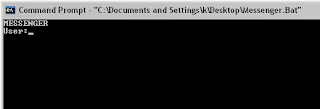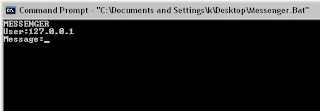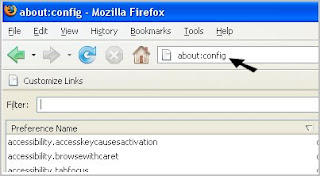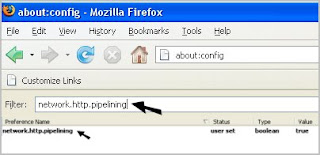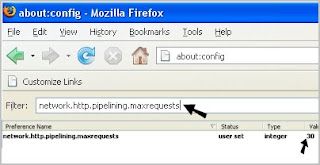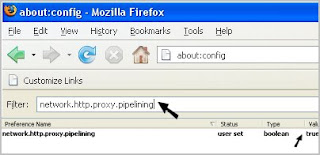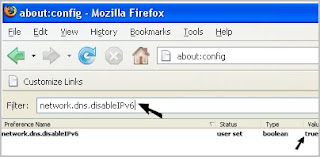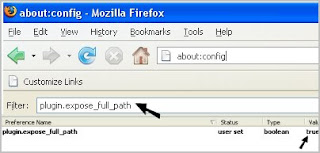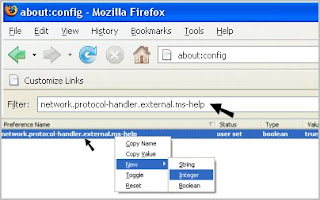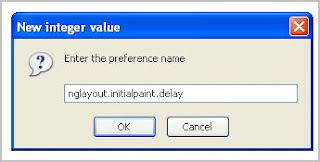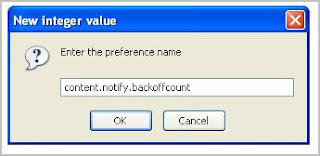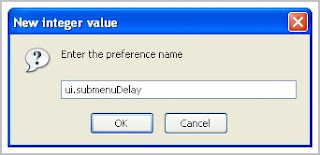If you have two gmail accounts and would like to stop using the old account, you probably will encounter the problem like how to import mails from the old gmail mailbox to another one. Gmail has provided a great feature that allows users to import emails from another mailbox so that you can still keep your important mails in the new gmail mailbox by following the below steps.
1. Login to old gmail account that you would like to transfer mails over to the new gmail account. Click on Setting, then choose Forwarding and POP/IMAP. Under POP Download section, select Enable POP from all mail. Click Save Changes button at bottom to save the setting.
2. Login to new gmail account. Click on Setting follow by Accounts. Under Get mail from other accounts section, click Add a mail account you own link.
3. At the pop up window, type your old gmail address and click Next Step button.
4. On the next screen, type the old gmail password, then select pop.gmail.com at POP server drop down list. Click Add Account button.
5. You will be asked if you want to send email from this new gmail mailbox using old gmail address. Tick Yes if you want to or else just tick No.
6. If you choose yes, then you will be requested to type your preference name for the old gmail address. If you would like to use old gmail address whenever reply an email from this new account, then click Specify a different “reply-to” address link and enter the old gmail address. Click Next Step button to proceed.
7. Click Send Verification button and gmail will send verification code to your old gmail account. This is to verify if you are the owner for old gmail account.
8. Go to your old gmail account, copy the verification code and paste it into the text box, then click Verify button.
Once you have completed all the above steps, your new gmail will start importing all mails from old gmail account. It will take some times to complete the mails transfer depending on your emails’ capacity.
 Computer TRAINING
Computer TRAINING